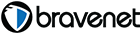This forum is only for the technical matters. Please use contact in the main site for other topics including business inquiry.Any post other than technical topics may be removed by webmaster without permission. We hope your kind understanding about the the operation policy of the forum.